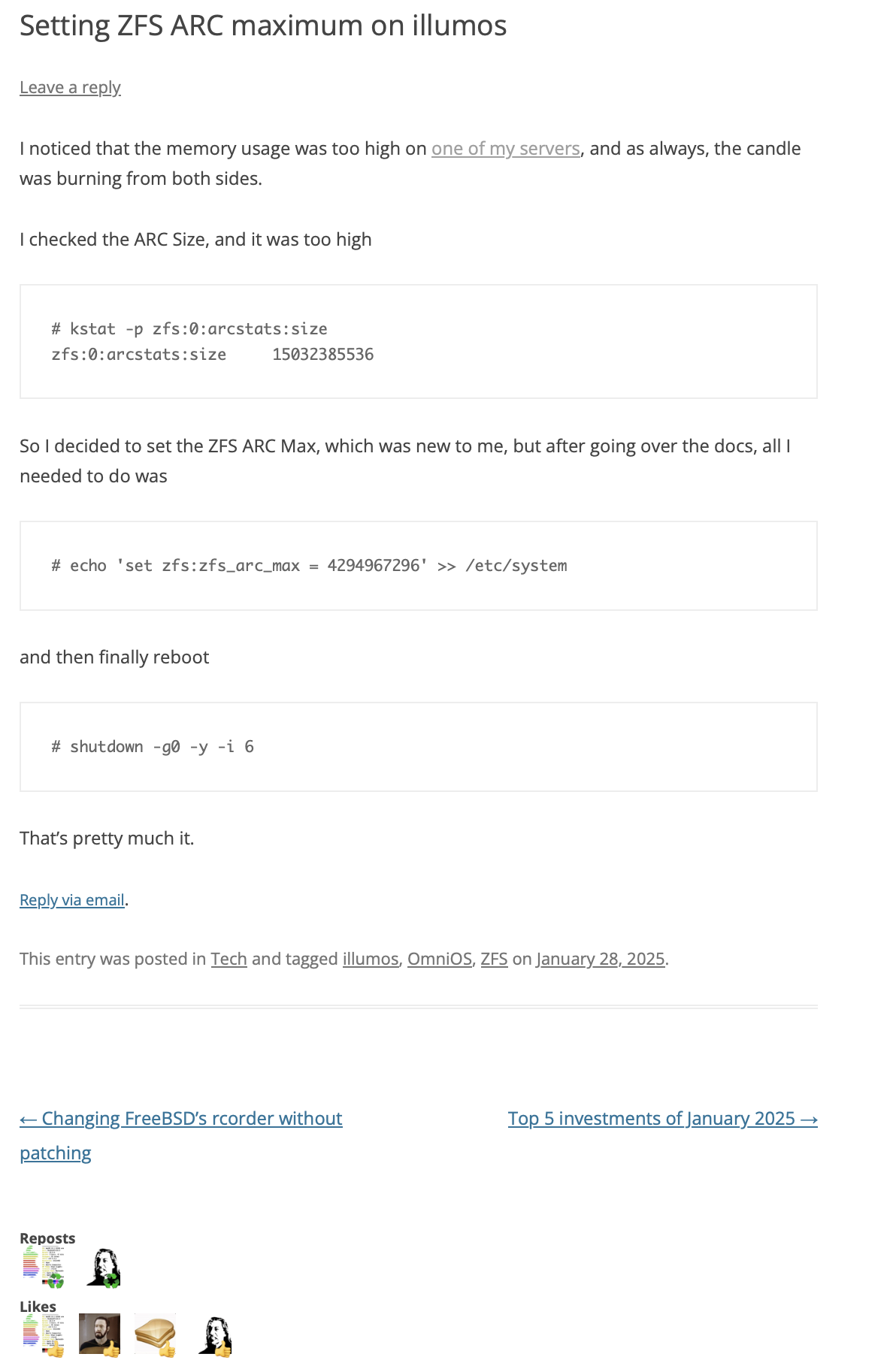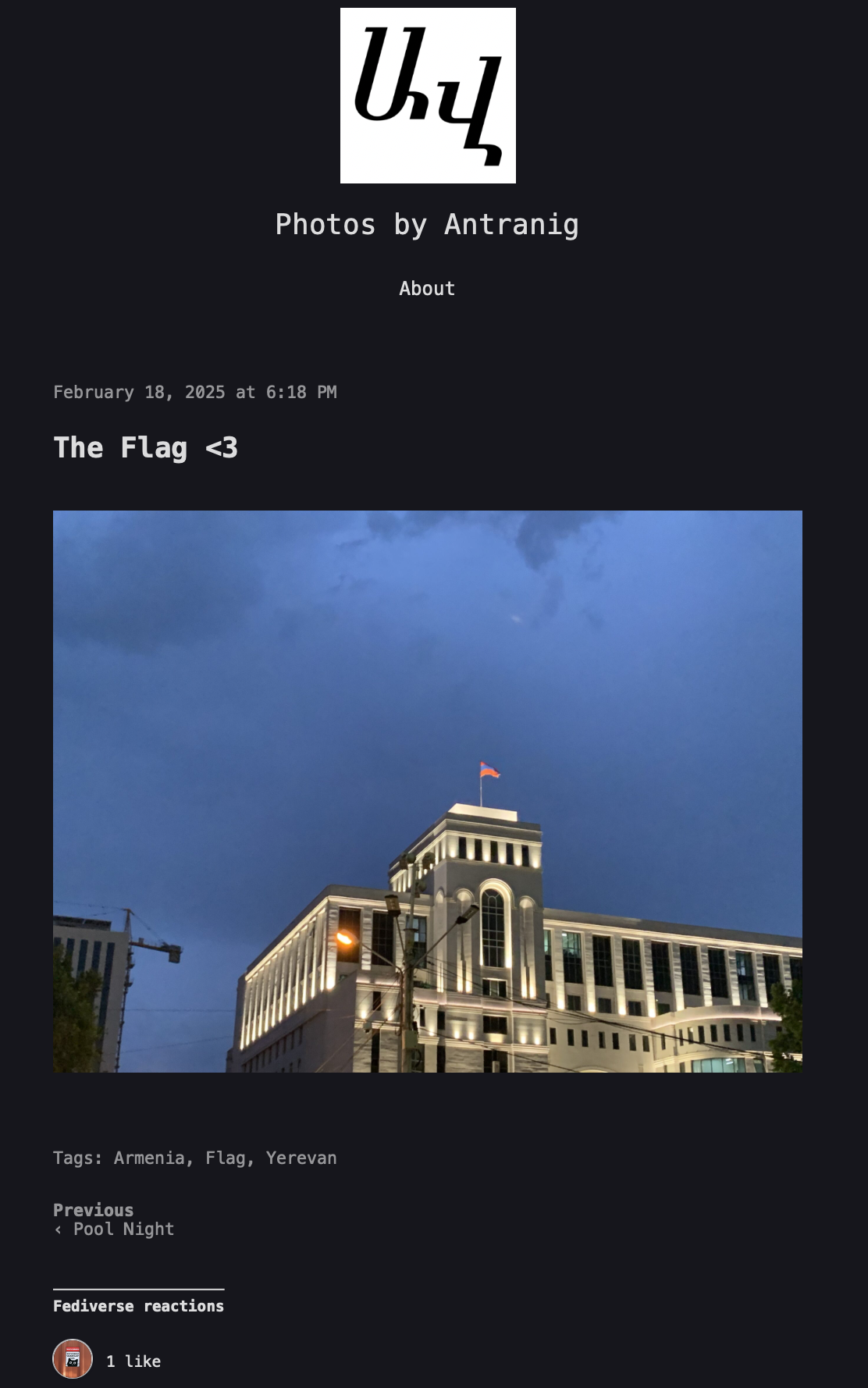I woke up today thinking “I can’t believe it’s still January”, and it will still be January for one more day. I actually like it when the year moves slowly. I mean, I know every year is (almost) the same, but I like it when it feels like it’s moving slowly.
So, it got me thinking, what did I do in January? Well, a lot of things, I finally upgraded some servers, I finally started a hackerspace, and I finally figured out what I want to do this year.
That being said, I also invested a lot in January, which got me thinking, what are some of the best investments? Here’s a short list.
Sleep
Sleep is underrated. I know everyone talks about how sleeping can make your live longer, be healthier and such, but none of that actually interested me. However, last year when I learned that sleeping at least 7 hours a day makes my brain work like fire in the morning, I realized that it just got interesting! For me, everything is about productivity. How much value can I produce per minute? It’s similar to Apple’s obsession with Performance Per Watt. The more I produce, the more I can die in peace (one day), and looks like sleep is an amazing solution to that.
While I’ve been sleeping properly (as in 7 hours, at least) for (almost) more than a year now, what I didn’t know was about the schedule of sleeping. For example, I would sleep around 5AM, and wake up mid day. These days? not so much. My usual sleep schedule is around 10:30PM now, and 11PM if we have any Call For Testing, Production Users Call, and I wake up at 5AM.
Yesterday, for example, we had an outage at a data-center, and I was helping a customer recover, so I slept a bit later, but still woke up before 5:30AM.
I do think that I’m a night owl (which implies the existence of morning owls), I can easily stay up to 5AM hacking on code, or configuring servers, without any performance hit… while I’m awake! but oh boy am I gonna have a shitty next morning. It will take me around 5 hours the next day to get back my performance, my production per minute.
In today’s case, however, I was very productive until sleeping at night, and I’m productive now as well.
More importantly, when I wake up at 5AM, and get in front of the computer at 5:30AM, no one is awake (in Armenia, at least), which means I can easily get some work done without anyone bothering me via calls and text messages.
Sleep; a very good investment for 30 year old who want to produce as much as possible for the world and their family.
Internet Radio
Couple of years ago, my mentor norayr introduced me to Deep House Radio, a one-man operation from Cork, Ireland. It basically plays one DJ mix after the other, and I cannot work without it anymore. You can’t work without AI? well, sorry to hear that, but at least my online radio is not just made by people, for people, it’s also very accurate 😛
I got a Deep House Radio subscription around new year, for a year. According to their Buy Me A Coffee page, I am in the top 3 supporters from the last 90 days, which makes me very happy. The operator, Alan, provided me with two links to two streams, meaning I was able to share my subscription with my friend as well.
I want to blog? I put in Deep House Radio (like right now). I want to code? I put on DHR? I want to read? I put on DHR.
Overall, I love DHR, totally recommended.
Triode and BMBX
As soon as I got the personalized links for DHR, I pasted them into Music.app (or as I still call it, iTunes), and it worked fine, as expected. But if got me thinking, do I need this massive app just to listen to radio? I mean sure, I use iTunes to listen my music, in my library, on my computer, and to sync music with my iPod (Touch and Classic), but it seems like an overkill for a simple internet radio stream, aye?
Two days in, I needed to leave the house for a customer site, and I usually listen to music when I’m working in a Data Center (I’m sure our security officers even see me on camera dancing when running around the data center), and all I had was my iPhone, running the shittiest operating system on the planet: iOS… Okay that’s a bit extreme, that title goes to Windows, but that’s for another day.
Anyways, so iOS, the toy operating system (that fits much better), which, in 2025, gives you the ability to listen to internet radio streams in one way only: YOU HAVE TO PASTE THE LINK IN SAFARI!
Oh god, you thought using iTunes was too much for an internet radio stream? How about A WHOLE BROWSER!
So I got deep, I started searching, in the only place I could (because Apple reasons), I started digging into the App Store!
After multiple tried, I finally landed on two apps that I like: Triode and BMBX
Triode is made by a company that I like already, iconfactory. I use many of their apps, and I liked this one as too! It has a monthly and yearly subscription, and you can buy it one time as well. I opted for the latter.
What I didn’t know is that the app was also available on macOS! which made me very, very happy. You know what made me happier? Knowing that Triode’s subscription can be shared with family members.
Another honorable mentions should be BMBX (which should be read as BoomBox, I guess?), an app that I loved so much, I kept it even after installing Triode. It has a very simple interface, it just works, I don’t know what else to say about it.
In an ideal world, I’d like to see any of these apps being open-source. Maybe I should email them about it, and see if that’s possible?
Good January
So, in conclusion, (almost) every night I go to sleep at a reasonable hour, listening to Deep House Radio, using Triode, and this made me very happy.
Invest in people, invest in yourself, be useful for society. Isn’t that what’s all life is about?
Wait, the title says top 5 investments, I only mentioned 3? Oh well, here’s two more:
- Spend more time with friends and family, you mean a lot to them
- It’s 2025, why haven’t you learned Unix tools yet? time to read that AWK book!
That’s all folks…